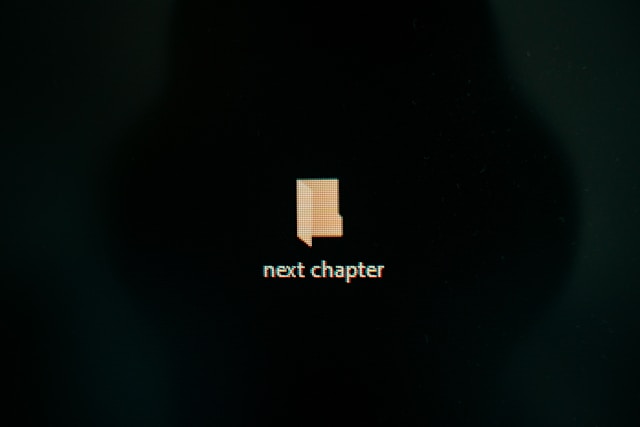
Getting Started with Next.js
There's something refreshing about starting a new Next.js project—like stepping into a vibrant garden full of potential. This guide walks you through setting up your project while emphasizing best practices that help your ideas grow naturally.
Prerequisites
Before diving in, be sure you have:
- Node.js 16.8 or later
- npm, yarn, or pnpm for package management
- A great code editor (we love VS Code)
Creating Your Next.js Project
The easiest way to get your project off the ground is with the create-next-app command:
npx create-next-app@latest my-next-app
# or
yarn create next-app my-next-app
# or
pnpm create next-app my-next-app
During the setup, choose:
- TypeScript for enhanced type safety
- ESLint for code quality
- Tailwind CSS for styling with efficiency
- App Router for the latest routing features
🫐 The App Router in Next.js 13+ opens up exciting possibilities, just like discovering a new blueberry variety in your patch.
Understanding the Project Structure
Once created, your project will be arranged like a well-planned orchard:
my-next-app/
├── app/ // routes, layouts, and pages
├── public/ // your static assets
├── components/ // reusable UI components
├── next.config.js // Next.js config
├── tailwind.config.js // Tailwind config
└── tsconfig.json
Every folder has its role—each one as important as a different section of your blueberry field.
Building Your First Page
In Next.js, file-based routing is as natural as planting rows in your orchard. Here's how a simple page looks:
// app/page.tsx
export default function Home() {
return (
<main className="flex min-h-screen flex-col items-center justify-center p-24">
<h1 className="text-4xl mb-6">Welcome to My Next.js App</h1>
<p className="text-xl">Start your journey by editing this page.</p>
</main>
);
}
Adding Layouts
Layouts keep your design consistent—think of them like the blueprint of your dream home. They ensure that every part of your application shares a common structure, just as every room in a well-designed house has its place.
// app/layout.tsx
import './globals.css';
import type { Metadata } from 'next';
export const metadata: Metadata = {
title: 'My Next.js App',
description: 'Created with Next.js',
};
export default function RootLayout({
children,
}: {
children: React.ReactNode;
}) {
return (
<html lang="en">
<body>
<header className="py-4 px-6 bg-slate-100">
<nav>{/* Your navigation here */}</nav>
</header>
{children}
<footer className="py-4 px-6 bg-slate-100">
{/* Footer content */}
</footer>
</body>
</html>
);
}
Data Fetching
Next.js makes data fetching as straightforward as watering your plants. In server components, you can use fetch directly:
// app/posts/page.tsx
async function getPosts() {
const res = await fetch('https://api.example.com/posts');
if (!res.ok) throw new Error('Unable to fetch posts');
return res.json();
}
export default async function Posts() {
const posts = await getPosts();
return (
<div>
<h1>Posts</h1>
<ul>
{posts.map((post) => (
<li key={post.id}>{post.title}</li>
))}
</ul>
</div>
);
}
Client Components
For interactivity—like turning a blueberry into a jam—you'll need client components:
'use client';
import { useState } from 'react';
export default function Counter() {
const [count, setCount] = useState(0);
return (
<div>
<p>Count: {count}</p>
<button onClick={() => setCount(count + 1)}>Increment</button>
</div>
);
}
Performance Optimizations
Next.js offers built-in optimizations to make your experience as fresh as picking ripe blueberries:
- Image Optimization: Use the Next.js
Imagecomponent - Route Prefetching: Automatic prefetching helps streamline navigation
Happy coding—nurture your new project and watch it grow!


